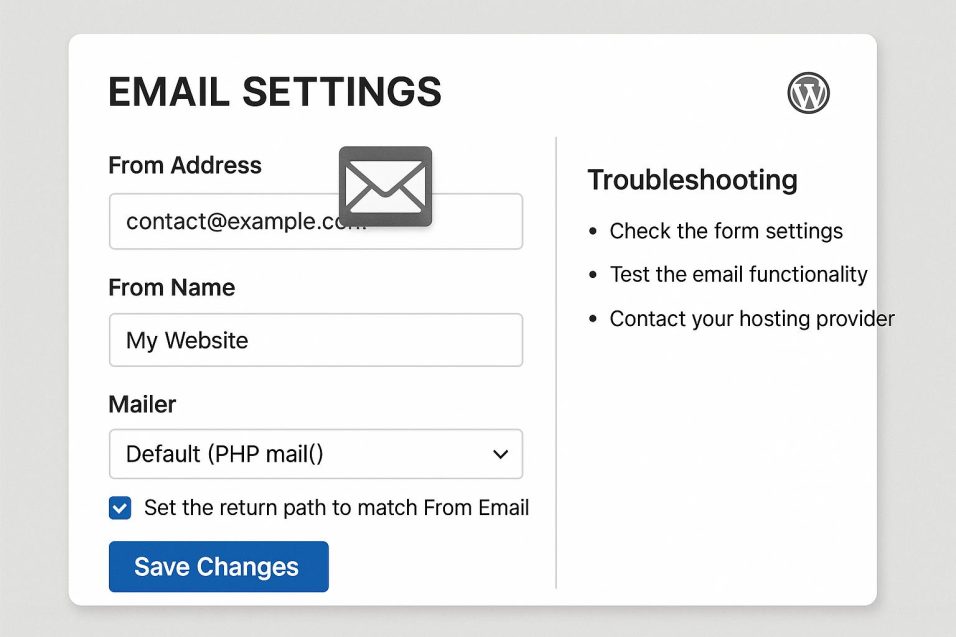Understanding the Basics
Emails not sending in WordPress is a common issue experienced by many users. This can be due to a variety of reasons including server misconfigurations, plugin conflicts, or even improper settings within WordPress itself. Understanding the basics of email delivery can guide you towards identifying and fixing the problem.
Check the Default Email Configuration
WordPress sends emails using the wp_mail() function, which relies on PHP’s mail() function to send emails. This can often be restricted by web hosting providers. To address potential issues:
Verify Email Address: Ensure that the email address in your WordPress settings is correct. Navigate to Settings > General and confirm the email address.
Test Default Email Functionality: Use plugins like WP Mail SMTP or the Check & Log Email plugin to send a test email and confirm basic functionality.
Switching to a Reliable SMTP Server
SMTP (Simple Mail Transfer Protocol) offers a more reliable alternative to using the PHP mail() function. Emails are routed through an SMTP server that ensures proper configuration and delivery.
Choose an SMTP Provider
Selecting a provider like SendGrid, Mailgun, or Gmail SMTP can significantly enhance email reliability. These providers require account setup and domain verification.
Configure SMTP Settings
Install an SMTP plugin to streamline this setup. A popular choice is WP Mail SMTP:
Navigate to WP Mail SMTP Settings: Find this under Settings > WP Mail SMTP.
Enter SMTP Credentials: Input the details such as SMTP server, port, and credentials provided by your SMTP service.
Send a Test Email: Validate the new configuration by sending a test email to ensure functionality.
Optimize Server Settings
Server issues might also hinder email functionality. To troubleshoot:
Contact Hosting Provider: Discuss any existing email restrictions or necessary adjustments with your host.
Increase PHP Memory Limit: Modify your wp-config.php file to enhance the WP_MEMORY_LIMIT parameter if needed.
Check Spam and Blacklist Issues
Your emails might hit spam filters or blacklists:
SPF and DKIM: Implement Sender Policy Framework and DomainKeys Identified Mail to secure and authenticate your emails.
Blacklist Monitoring: Use online tools to identify and resolve server IP blacklisting issues, which may impede email delivery.
Review WordPress Plugins and Themes
Numerous conflicts arise from within WordPress installations:
Deactivate Recently Installed Plugins: If new plugins are causing email issues, deactivate them systematically to find culprits.
Update Themes and Plugins: Frequently updating can mitigate bugs and conflicts that disrupt email services.
Manual Email Testing
Detailed testing of email functionality offers additional insights:
Use Test Tools: Services like Mail Tester can diagnose header issues and server configuration problems.
Review Logs: Examine logs provided by your web hosting service to track down and resolve email delivery errors.
Conclusion
Developing a comprehensive understanding of WordPress email delivery alongside implementing robust SMTP protocols resolves most issues. Consistently monitoring, testing, and addressing server, plugin, and configuration challenges will ensure reliable email delivery from your WordPress site.