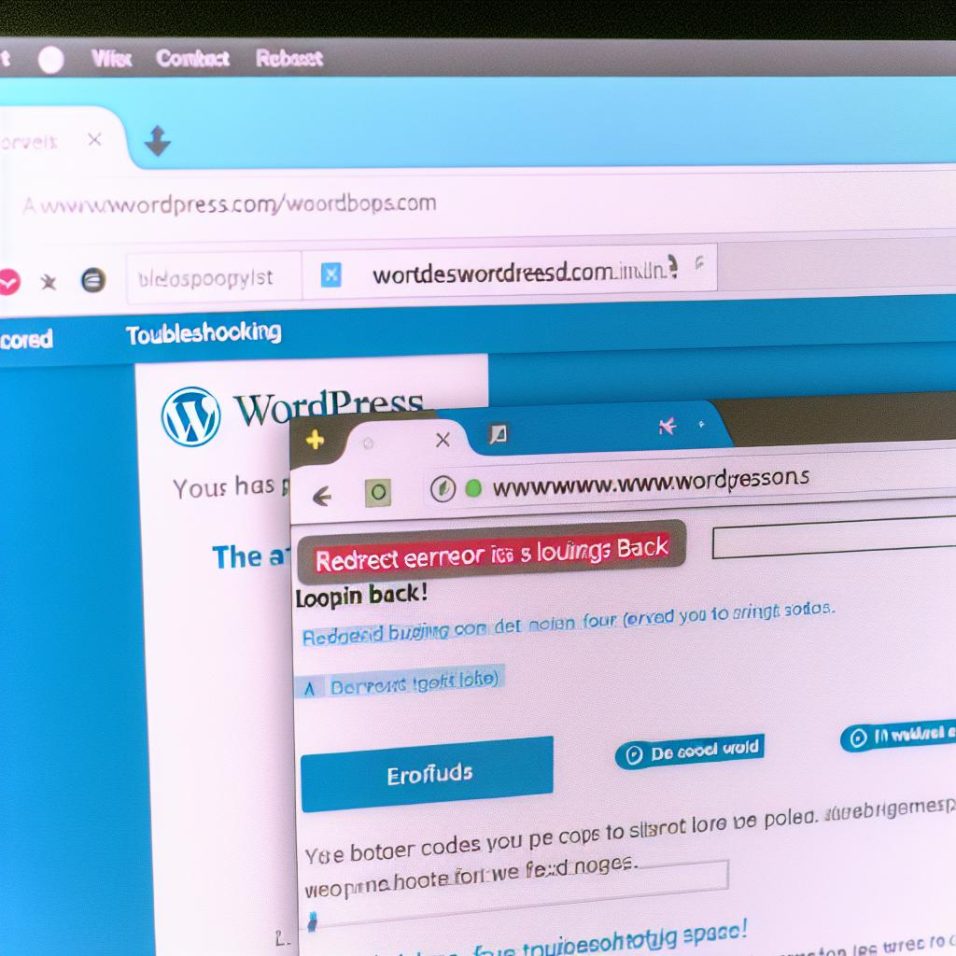Understanding Redirect Issues in WordPress
A frequent challenge faced by WordPress site owners is the notorious “redirects too many times” error. This complication typically occurs when a site gets caught in a redirection loop, often triggered by deficient URL settings, conflicting plugins, or problematic server configurations.
Check WordPress URL Settings
First, ensure your WordPress and Site URL settings are correct:
- Visit Settings > General within your WordPress dashboard.
- Make sure that both the WordPress Address (URL) and Site Address (URL) fields are consistent and accurately formatted.
Inconsistencies in these settings can instigate a loop. If accessing the dashboard is problematic, you can adjust these settings directly in the wp-config.php file using:
“`php
define(‘WP_HOME’, ‘http://yourexample.com’);
define(‘WP_SITEURL’, ‘http://yourexample.com’);
“`
Examine .htaccess File
The .htaccess file dictates how the server processes queries. Any misconfigurations here could trigger redirects. Inspect your root directory for this file and ensure it contains the default rules:
“`apache
# BEGIN WordPress
RewriteEngine On
RewriteBase /
RewriteRule ^index\.php$ – [L]
RewriteCond %{REQUEST_FILENAME} !-f
RewriteCond %{REQUEST_FILENAME} !-d
RewriteRule . /index.php [L]
# END WordPress
“`
Identify Plugin Conflicts
Plugins or themes can sometimes cause trouble by enforcing redirects, resulting in loops. To diagnose, temporarily disable all plugins:
- Use FTP or a file manager to access your site.
- Go to the wp-content/plugins directory and rename it temporarily.
If this rectifies the issue, re-enable each plugin one at a time to identify the conflicting one. For detailed guidance, see the WordPress Plugin Troubleshooting page.
Review Cookie Settings
Cookies can also be a source of this error, particularly with login redirects:
- Clear your browser’s cache and cookies.
- Attempt to access the site through an incognito window or a different browser.
For management tips, refer to Google’s guide on cookies.
Server Configuration and SSL
Server settings and SSL configurations need to be checked for redirects:
- Verify that your server’s HTTPS setup is configured properly. It helps to examine server logs for warnings or errors.
- If you utilize a reverse proxy or CDN, confirm that their URL handling settings are accurate.
- Ensure your SSL certificate is validly installed and not expired.
For server-specific queries, reach out to your hosting provider.
Reset Permalink Structure
Resetting your permalink settings might also alleviate the issue:
- Navigate to Settings > Permalinks.
- Click Save Changes without making any alterations.
This action refreshes WordPress rewrite rules and addresses any conflicting configurations.
Backup Before Making Changes
It’s crucial to always back up your site before implementing changes to any files or settings. Tools such as UpdraftPlus can be instrumental for efficient site backups.
By addressing these factors, you should be able to resolve the “redirects too many times” error on your WordPress site. For persistent issues, seeking assistance from a professional or reaching out to your hosting provider might be necessary for further support.