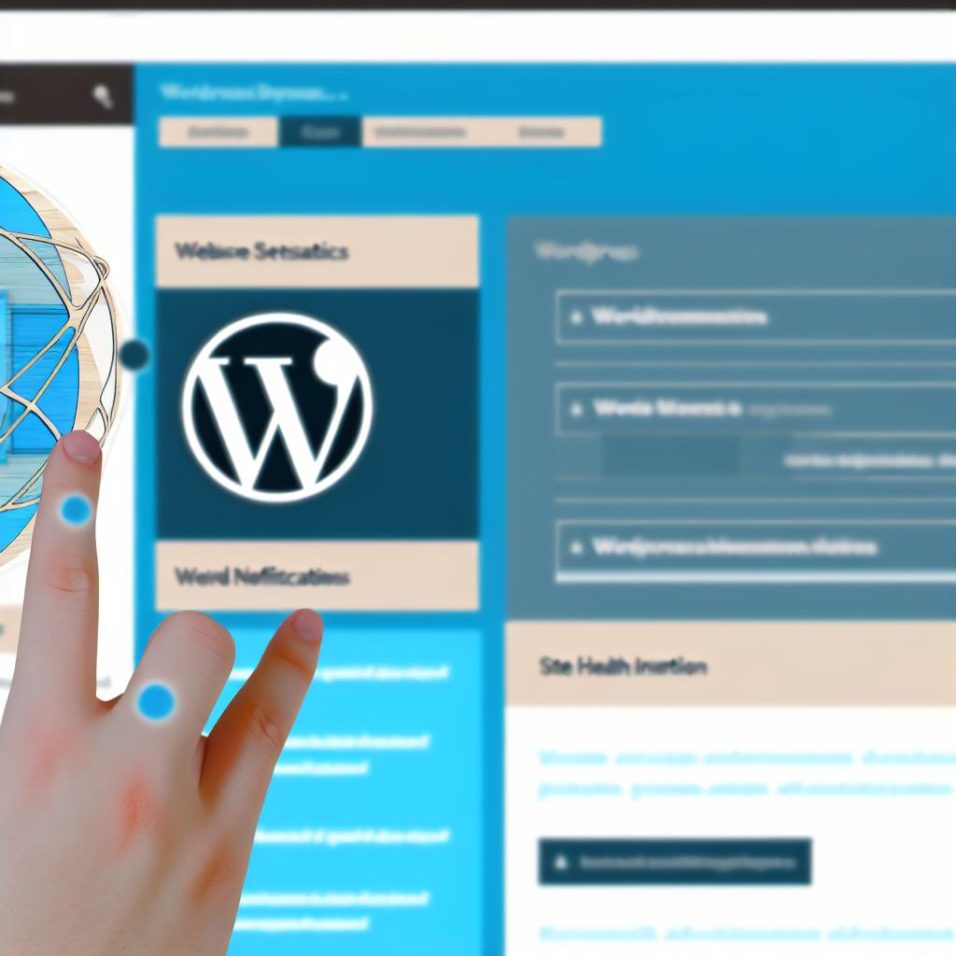Understanding the Importance
Personalizing the WordPress admin dashboard with a logo doesn’t merely serve aesthetic purposes. It plays a crucial role in establishing a strong bond between your digital workspace and your brand ethos. When users log in, the first thing they interact with is the admin panel. This initial interaction sets the tone for their entire experience on your platform.
Reinforcing Visual Identity: By embedding your logo, you convey a sense of unified design philosophy. This cohesiveness assures users that attention to detail extends beyond the public-facing interface.
Trust and Credibility: For clients and collaborators who have admin access, a seamless brand experience boosts trust. They perceive the site as being well-maintained and professionally run.
Differentiating Your Site: Many sites run on WordPress, but a custom logo makes yours stand out. It stops your site’s backend from appearing generic and makes it memorable.
Alternative Methods to Implement Custom Logos
While plugins and coding are the most prevalent methods to add a logo, there are other solutions worth considering based on user needs and site complexity.
Child Theme Development
Creating a child theme is another efficient method to incorporate a custom logo. A child theme allows you to make modifications without altering the original theme files, ensuring future updates won’t erase your changes.
Step 1: Create a new directory in your wp-content/themes for your child theme.
Step 2: Inside the new directory, create a style.css file and import the parent theme.
Step 3: In the functions.php file of the child theme, add custom code to modify the admin logo, similar to the example provided above.
Customization Through Theme Builders
For those using visual site builders like Elementor or WPBakery, some themes offer advanced options to customize every aspect of your site, including the admin interface, from the theme settings.
Step 1: Check if your theme supports custom admin panel modifications.
Step 2: Access the theme settings through your WordPress dashboard.
Step 3: Follow the options to upload and set the custom logo for the admin dashboard.
Potential Challenges and Solutions
Despite the ease these methods offer, there are potential issues which may arise during the customization process.
Compatibility: Ensure that any plugins or custom code you use are compatible with your WordPress version to prevent conflicts. Regular updates and backups are recommended.
Image Resolution: Use a high-quality image that scales well at different screen resolutions. A poorly designed logo might detract from the overall look.
Code Errors: Be cautious while editing code. Mistakes in your functions.php file may lead to site crashes. Always back up files before making changes.
Wrapping It Up
Customizing your WordPress dashboard by adding a branded logo is a strategic approach to enhance the overall user experience and strengthen your site identity. Whether you opt for plugins, directly modify code, employ child themes, or leverage theme builder functionalities, each method offers a unique path to reinforce your brand seamlessly. As you engage in this customization journey, remember the ultimate goal: to create an intuitive, cohesive, and professional environment for you and your users. For further insights into WordPress customization, explore resources on the WordPress Support Forum.