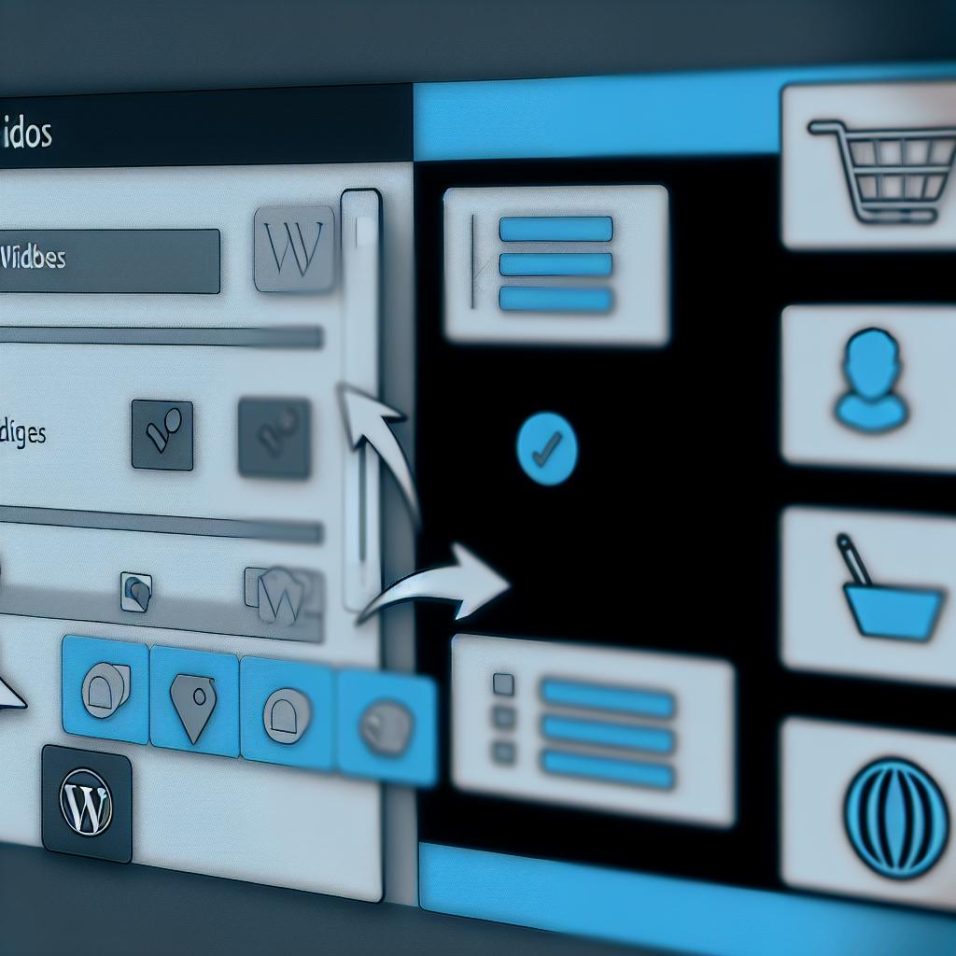Understanding Custom Widgets in WordPress
Creating custom widgets for specific pages in WordPress allows you to tailor the functionality and appearance of your website according to your content needs. Widgets can enhance user experience by providing additional features such as recent posts, search bars, or social media feeds.
Why Use Custom Widgets?
Custom widgets offer personalized content that aligns with the purpose of each page, promoting a seamless user journey. They provide flexibility in content delivery while ensuring a consistent design, which can significantly improve user engagement and streamline site navigation. By leveraging custom widgets, you can ensure that users see the most relevant content without having to wade through unnecessary information.
Installing Necessary Plugins
To implement custom widgets effectively, installing the right plugins is imperative. A well-known and widely used plugin is the Widget Logic extension, which grants you the ability to apply conditional logic to your widgets, allowing you to specify the exact circumstances under which they should appear. For more details about how this plugin can be beneficial, you can download Widget Logic from the WordPress plugin directory.
Step-by-Step Guide to Installing Widget Logic
Begin by following these steps to get Widget Logic up and running:
1. Navigate to the Plugins > Add New section in your WordPress dashboard.
2. In the search bar, type Widget Logic.
3. Click on the Install Now button, and after the installation is complete, click Activate to enable the plugin.
Creating a Custom Widget
With the necessary plugins installed, you’re ready to start creating custom widgets that meet your site’s unique requirements.
1. Access Widgets
Go to Appearance > Widgets in your WordPress dashboard. This section displays all the available widgets and the widget areas you can utilize.
2. Add a Widget
Select the widget you wish to use by dragging it to the desired sidebar or widget area. Popular choices include Text, HTML, or custom widgets provided by other plugins.
3. Use Widget Logic
In the widget settings, you’ll find the Widget Logic field. This field allows you to input conditional tags that dictate where the widget should appear. For instance, inputting is_page(‘contact’) ensures that the widget is visible only on the contact page, providing targeted content to your visitors.
Common Conditional Tags
Understanding conditional tags will empower you to manage widget presence effectively across your site:
– is_home(): Targets the homepage.
– is_single(): Applies to individual blog posts.
– is_page(‘page-slug’): Directs the widget to appear on a specific page using its slug.
– is_category(‘category-name’): Filters widgets according to specific blog categories.
Testing Your Custom Widget
Ensuring that your custom widget functions as intended across different pages and devices is a crucial step.
Steps for Testing
1. Visit each page where the widget should be visible.
2. Confirm that the widget displays the correct content and adheres to your styling preferences.
3. Check the widget’s responsiveness on various devices to ensure a consistent experience for all users.
Conclusion
Custom widgets in WordPress significantly enhance page-specific features without altering your site’s overall architecture. By using tools like Widget Logic and following the outlined procedures, you can effectively manage how and where widgets appear.
For those looking to delve deeper into widget customization, developing your own plugins or custom widget codes is an avenue worth exploring. The WordPress Developer Resources offer comprehensive guidance and tutorials for mastering advanced customization techniques, ensuring you have the skills to create a uniquely tailored website experience.