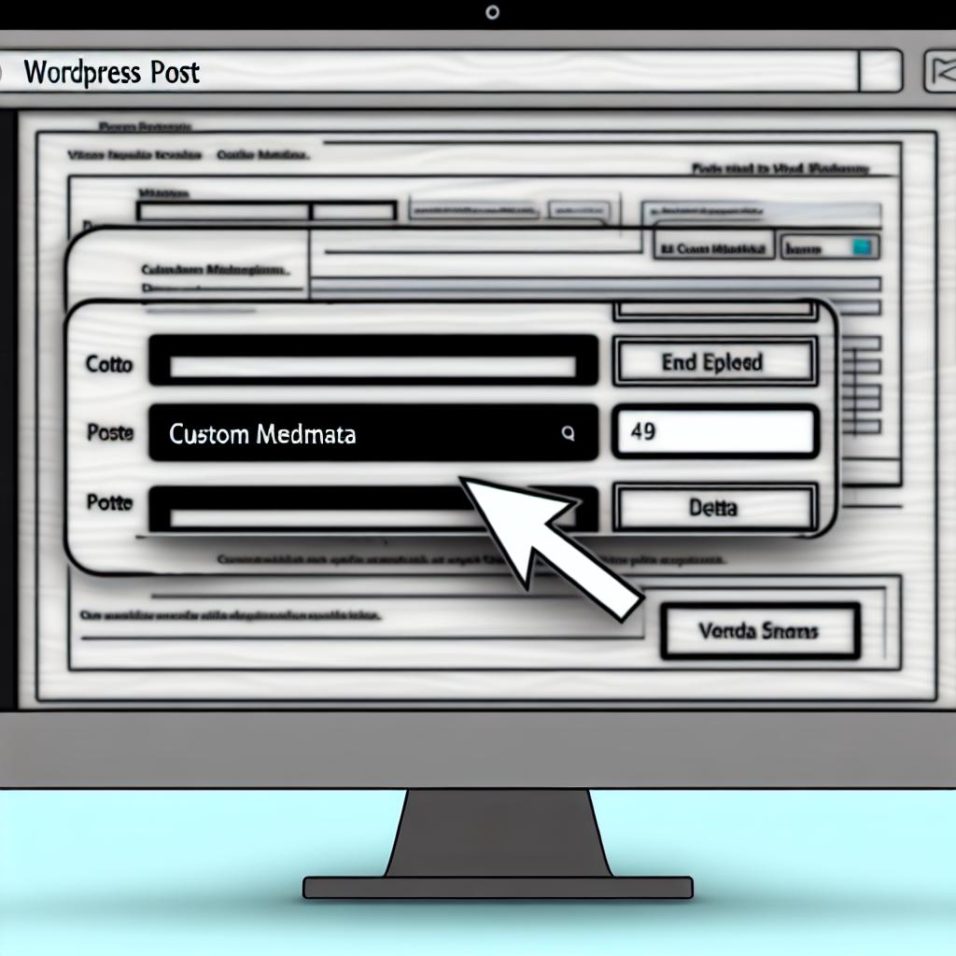Understanding Custom Metadata in WordPress
In WordPress, metadata is information about your posts, such as the author, date, and category. Sometimes, you might want to add custom metadata to enhance your content management capabilities. Custom metadata allows you to add unique data fields to posts, which is particularly useful for organizing and displaying additional information.
Why Add Custom Metadata?
Custom metadata can be advantageous for several reasons:
Improved SEO: Including specific details relevant to your content, custom metadata can enhance your site’s SEO performance. Search engines often use metadata to understand your content better and rank your pages accordingly.
Enhanced User Experience: Providing additional, specific information can make your content more informative and engaging for readers, leading to a more satisfying user experience that can increase visitor retention.
Better Content Management: Custom metadata helps in organizing and retrieving posts efficiently, allowing content managers to sort and filter posts quickly based on custom criteria.
Adding Custom Metadata Using WordPress Functions
To add custom metadata to your posts, you can use WordPress’s built-in functions. These functions make it simple to manage metadata:
Step 1: Implementing add_post_meta
To add new metadata to a post, use the add_post_meta function. Here’s a sample code snippet demonstrating its usage:
“`php
add_post_meta($post_id, ‘your_meta_key’, ‘your_meta_value’, true);
“`
– $post_id: This represents the ID of the post to which you’re adding metadata.
– ‘your_meta_key’: It serves as a unique key for your custom field.
– ‘your_meta_value’: This is the value you wish to store.
– The last parameter, when set to true, ensures that the meta key is unique to the specified post.
Step 2: Retrieving Metadata with get_post_meta
To access existing metadata from a post, utilize the get_post_meta function:
“`php
$meta_value = get_post_meta($post_id, ‘your_meta_key’, true);
“`
– This function fetches the value of the specified meta key for a given post.
Step 3: Updating Custom Metadata
To update or modify an existing meta value, use update_post_meta:
“`php
update_post_meta($post_id, ‘your_meta_key’, ‘updated_meta_value’);
“`
Step 4: Deleting Metadata
If a specific piece of metadata is no longer needed, you can remove it with delete_post_meta:
“`php
delete_post_meta($post_id, ‘your_meta_key’);
“`
Adding Custom Metadata via Advanced Custom Fields (ACF) Plugin
For users who prefer a more user-friendly, code-free approach, the Advanced Custom Fields (ACF) plugin is an excellent choice. It simplifies the process with an intuitive interface, perfect for those less familiar with coding.
Learn more about ACF and download it here.
Step 1: Installing the Plugin
To get started, go to the WordPress admin dashboard, navigate to Plugins > Add New, and search for “Advanced Custom Fields.” Install and activate the plugin from there.
Step 2: Creating Custom Fields
1. After activation, head to Custom Fields and click Add New.
2. Define the Field Group that will house various custom fields you need.
3. Choose the field type that best suits your requirements, such as text, number, or image.
4. Assign the Field Group to specific post types like Posts or Pages as desired.
Conclusion
Custom metadata extensions in WordPress significantly enhance your content’s functionality and management capabilities. Whether you opt for manual coding or utilize a plugin like Advanced Custom Fields, the targeted metadata you input can result in more organized, easily managed, and user-friendly content.
By leveraging custom metadata, you’re not just improving content organization and presentation but also potentially boosting SEO and user engagement, crucial factors for a successful WordPress site.