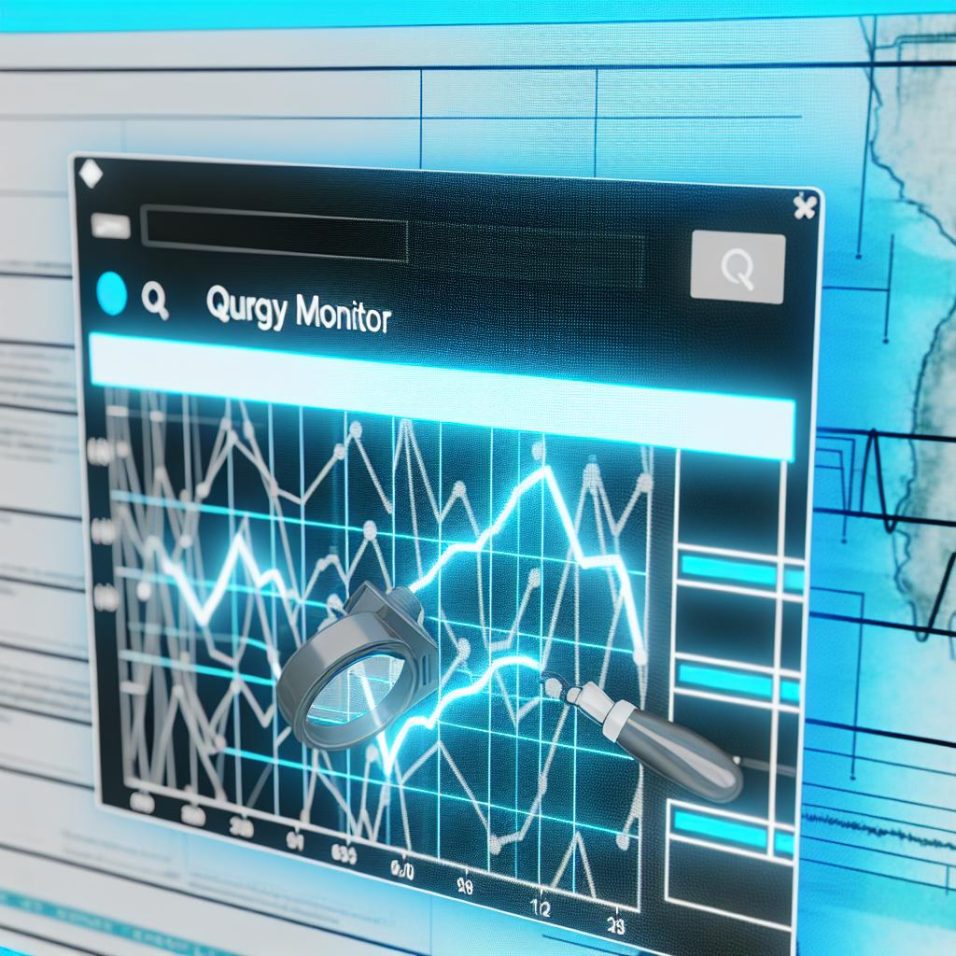Introduction
WordPress is a powerful and widely-used content management system, yet its performance can sometimes be a concern. Unveiling the root causes of performance slowdowns can be challenging without the right tools. One such tool is the Query Monitor plugin, a comprehensive toolset for debugging and analyzing various components of a WordPress site. In this guide, we’ll explore how to use Query Monitor to debug WordPress performance effectively.
Installation and Activation
To get started with Query Monitor, you first need to install and activate the plugin. Navigate to the Plugins section in your WordPress dashboard, click on Add New, search for “Query Monitor”, then click Install Now and activate the plugin. Once activated, Query Monitor will automatically start collecting data about your website’s performance.
Accessing Query Monitor
Query Monitor conveniently adds a new menu item in the WordPress admin bar when you’re logged in. Simply browse your site and click on this menu item to access detailed performance information for the current page.
Overview of the Query Monitor Output
Upon clicking the Query Monitor link, a dropdown with extensive performance metrics appears:
– PHP Errors: This section catalogues any PHP-generated errors during the request.
– Database Queries: It details all database queries executed during page load, including their execution time and calling functions.
– Hooks and Actions: This area outlines the WordPress hooks and actions fired during the request.
– Scripts and Styles: This section highlights scripts and styles that were loaded, showing dependencies and indicating whether they were blocking.
Detailed Database Queries
The Database Queries panel is among Query Monitor’s most potent features. Here, you’ll find:
– The total number of queries executed
– The cumulative query execution time
– Identification of the slowest queries for optimization
By clicking on any individual query, you access in-depth details, such as the file and line number responsible for the query, which is critical for troubleshooting slow queries.
PHP Error Warning
PHP errors can have a significant impact on site performance. The PHP Errors panel categorizes errors and warnings, empowering developers to swiftly address them. Any existing errors are highlighted, complete with stack trace and affected scripts, ensuring a quick path to resolution.
Improving Script and Style Loading Times
The Scripts and Styles panel offers insights into all enqueued scripts and styles, also indicating whether they block page rendering. By reviewing this information, you can optimize asset loading strategies, potentially achieving notable performance enhancements.
Actionable Steps
The insights garnered from Query Monitor are instrumental in developing actionable strategies for optimization. Consider taking these steps:
– **Optimize Slow Queries:** Employ the detailed database query insights to refine, rewrite, or eliminate slow queries.
– **Resolve PHP Errors:** Address PHP errors and warnings as indicated by Query Monitor to bolster stability and performance.
– **Script Optimization:** Refine the loading sequence and defer blocking scripts and styles identified by the plugin.
Conclusion
The Query Monitor plugin is a powerful aid for anyone seeking to debug and optimize their WordPress site’s performance. By offering intricate insights into the inner workings of a WordPress installation, it enables developers to promptly pinpoint bottlenecks and undertake corrective actions. For further details on optimizing WordPress performance, consider visiting the Query Monitor plugin page.